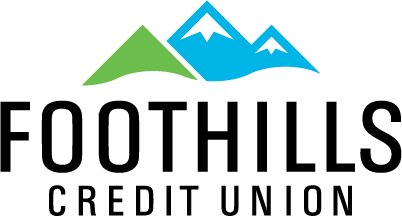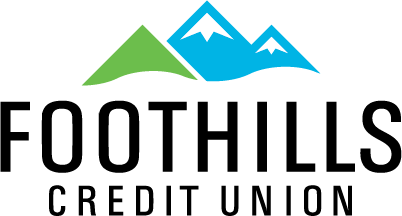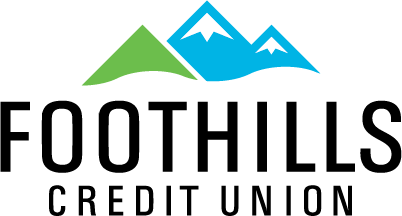WELCOME TO A NEW WAY TO PAY!
Now you can enjoy all the benefits of your Foothills Credit Union card using Apple Pay on your iPhone. Apple Pay changes how you pay with breakthrough contactless payment technology and unique security features built right into iPhone. So you can pay in an easy, secure, and private way.
Set Up Is Simple
To add your card to Apple Pay:
- On iPhone, open the Wallet App and tap the plus sign. From there, follow the on screen instructions.
- On Apple Watch, open the Apple Watch app on your iPhone and select "Wallet & Apple Pay", then tap "Add Credit or Debit Card." From there, follow the onscreen instructions.
- On iPad, go into Settings, open "Wallet & Apple Pay," and select "add Credit or Debit Card." From there, follow the onscreen instructions
Paying Is Easy and Secure
To pay within stores, hold iPhone near the contactless reader with your finger Touch ID. On Apple Watch, just double-click the side button and hold the display of your Apple Watch up to the contactless reader. To pay within apps on iPhone and iPad, select Apple Pay as the payment method and place your finger on Touch ID.