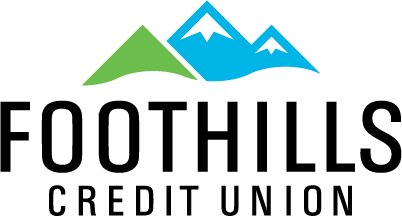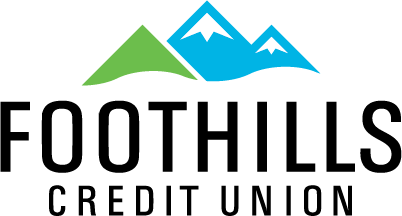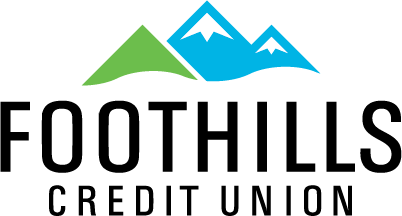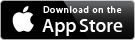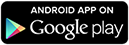MOBILE BANKING
Mobile banking is available at Foothills Credit Union for all mobile devices. Managing your finances is easier and more convenient than ever. You can download this FREE app at the Apple App Store or Google Play Store. You must be signed up for online banking in order to use the app. If you are not signed up for online banking call the Credit Union to sign up, it’s FREE. Below are some features available with mobile banking.
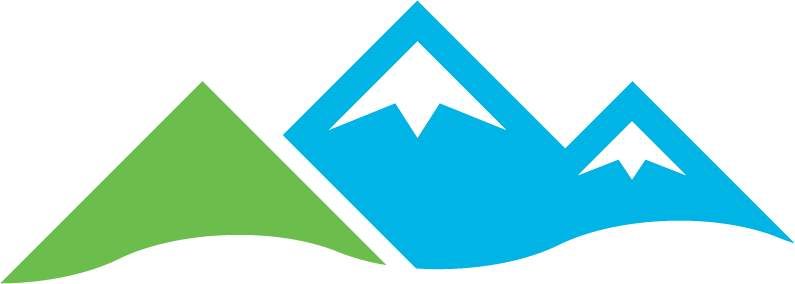
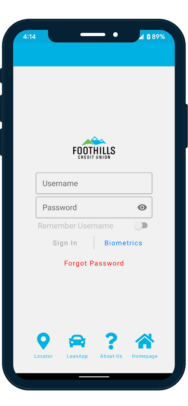
Account Summary
View any accounts with your name on them! Check your account balances and transaction history.
Deposit Checks
Avoid a trip to the credit union! Deposit check electronically by taking a photo of the front and back of an endorsed check.
Remote Control Your Cards
This security feature allows you to turn your debit and credit cards on and off from your mobile device.
Online Bill Pay
Manage your bills from anywhere, at anytime.
Transfer Funds
Quickly move funds between your Foothills Credit Union accounts or between any external bank accounts you may have.
Pay Your Loans
Manage your loans and make payments on the go.
Apply For A Loan
Applying for a loan is quick and easy from the Foothills Credit Union mobile app.
ATM & Branch Locator
Find Foothills CU branches, surcharge free ATMS, and shared branching locations near you.
HOW IT WORKS
Email Registration
You will receive an email with a 5 digit code that you will input in the app. Make sure you stay logged into the app when you are recovering the code from your email (the app will automatically log out after 5 minutes if you are not actively using the app). If you log out of the app, before putting the code in, the next time you log in to the app it will have you register again and send you a new email with a new code. (If we do not have your email or we have a bad email in our system this option will not work).
Online Registration
If you select this option, sign in to your online banking system on a computer, select the “Services” menu option, then select “Device Activation”, your mobile device will be listed and you will click the “activate” button.
Once you register the mobile device you will have access to the mobile banking app (you only have to register a device one time). If you do not have an Apple or Android mobile device, but you do have a mobile device with an internet browser you will have access to mobile optimized online banking. When you go to our online banking link, through our website, with a mobile device it will automatically take you to this mobile optimized site. Below are the links to the Apple and Android Apps:
MOBILE CHECK DEPOSIT
Deposit checks on your mobile devices through Foothills Credit Union Mobile App
How to Deposit Your Check(s)
- Log in to the Foothills Credit Union Mobile Banking App
- Select the Menu option
- Select the Remote Deposit option
- Select Deposit a Check
- Select the account you would like to deposit the check to
- Enter the amount of the check
- Place your check on a dark surface and take a photo of the front of the check - Select Use to accept the photo or Retake to redo the photo
- Take a photo of the back of the check - please make sure to sign/endorse & write your account number on the back of the check - Select Use to accept the photo or Retake to redo the photo
- Select Next (top right of the screen) to confirm the transaction
- The deposit will now be Pending
- Please allow two business days for the check to be deposited in your account
- To check on the status of your check deposit, go back to the Remote Deposits option in the menu and select Review Past Deposits. This will show pending and processed deposits.
Mobile Check Deposit Tips
- Sign/Endorse the back of your check, and include your account number
- When entering the check amount make sure it matches the amount written on the check
- Place the check on solid dark background before taking the photo of it
- Take photos of your check in a well-lit area
- Make your check as flat as possible
- Keep the check within the view finder on the camera screen when taking photos
- Make sure there are no shadows on the check
- Keep your phone steady when taking the photo to eliminate any blur.
- Hold the camera as square to the check as possible to reduce corner to corner skew
- The entire check should be visible in the photo.
- The numbers on the bottom of your check (the "MICR line") should be readable
MOBILE BILL PAY
Foothills CU also offers FREE mobile online bill pay. Set up automatic payments for all your monthly bills and never miss another payment or write another check! Do all of this from your mobile devices through our mobile banking app.
- FREE service, no obligations
- You control your finances: pick one time or monthly payments, the amount of the payment, and the date to be paid
- Pay bills in a fraction of the time
- Be reassured that your information and bills are protected and secured
- Save money by not having to use postage, envelopes, and checks
- View your transaction history and pending payments
*If you ever become locked out of your online account because of entering an incorrect password to many times or for any other reason please contact the Member Service Department at 720-962-8200. Calling us is the only way in which we can unlock your online account.
REMOTE CONTROL CARDS
Remote Control Cards gives you the opportunity for real-time card management. You will have access to mark cards as Active, Disabled, Lost or Stolen (Lost/Stolen flagged cards may not be reactivated on the app). Below are instructions & screenshots of how to navigate the Remote Control Cards option.
- Select the Menu option
- Select the Debit/Credit Cards option. You will now see each card you have with Foothills and the card's status
- You can select the card you would like to change and update it's status
- A message will display confirming your selection
- You can change the status from Active to Disabled and back. If you change the card status to Lost or Stolen, you cannot change it back to active. Once the status is Lost or Stolen you will need to contact the Credit Union to get a new card or have the Credit Union remove the block.